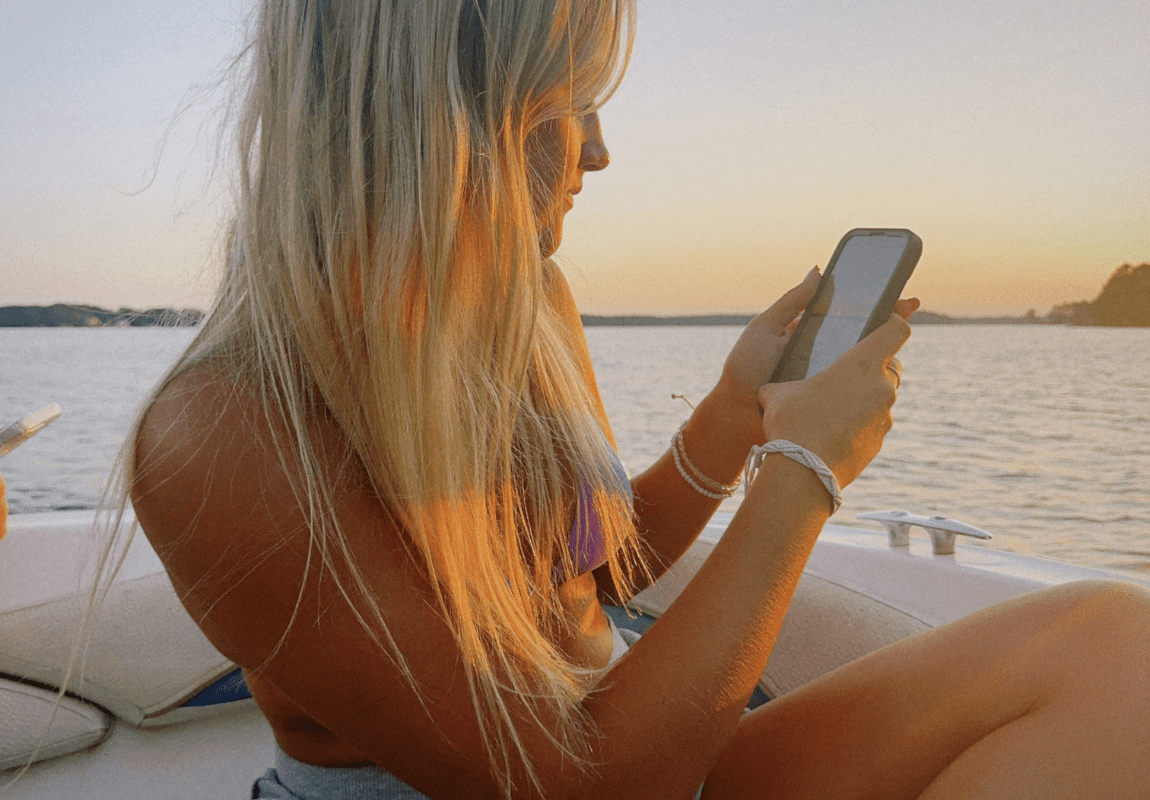If you’ve been spending way too much time wrestling with design tools when you could be growing your business, this one’s for you!
I get it – creating professional-looking graphics shouldn’t take half your day, but somehow it always does. The good news? Canva has some seriously game-changing features that most people never discover (and they’re hiding in plain sight).
These aren’t complicated tricks that require a design degree. They’re simple hacks that can cut your design time in half while making your content look way more polished.
Ready to reclaim those hours? Let’s get into it!
1. Visual Suite: Your New All-in-One Workspace
You don’t need to jump between different apps anymore. Canva’s Visual Suite lets you combine presentations, documents, whiteboards, and spreadsheets all in one project file.
Instead of creating your pitch deck in Canva, switching to Google Docs for your proposal, then back to Canva for graphics, everything lives together. It’s like having your entire creative workflow in one place.
Next time you’re working on a client presentation, try building the slide deck, supporting documents, and even your planning whiteboard all within the same Canva project. You’ll wonder how you ever worked any other way!
2. Magic Charts That Actually Look Good
Remember when creating charts meant wrestling with Excel for hours?
Those days are over. Import your data into Canva Sheets, click “Insert Chart,” then choose “Magic Charts.”
Canva automatically generates a beautifully styled chart that matches your design – and it can connect to live data from Google Analytics or HubSpot.
Your charts update automatically when your data changes. No more manually updating that monthly report every single time!
This works especially well for social media analytics reports or client dashboards. Your data stays fresh, and you look like a total pro.
3. Bulk Create for Social Media Sanity
If you’re creating multiple posts with similar layouts but different content (hello, social media managers!), Bulk Create is about to become your best friend.
Pair it with Magic Write to autofill content at scale, then use Magic Resize to adapt everything for different platforms instantly.
This single feature can turn a 3-hour social media batch into a 30-minute session. I’m not exaggerating – it’s that good.
Create one Instagram post template, then use Bulk Create to generate 10 variations with different text. Magic Resize will adapt them for Facebook, Twitter, and LinkedIn automatically.
4. Magic Write and AI Tools That Actually Work
Need text fast? Magic Write generates everything from catchy headlines to product descriptions.
But here’s where it gets really good – combine it with Magic Eraser (removes image distractions), Magic Grab (isolates elements), and AI Backgrounds for complete creative control.
You can literally type “create a professional headshot background” and get something that looks like it came from a photography studio. No stock photo hunting required!
Use Magic Write for brainstorming when you’re stuck. Even if you don’t use the exact text, it often sparks ideas you wouldn’t have thought of otherwise.
5. Grid, Guides, and Snapping for Perfect Alignment
Nothing screams “amateur” like wonky alignment.
Activate rulers and guides from the File menu, then use the “Tidy up” tool to automatically align and space elements evenly. Hold Shift to group and move multiple objects like a pro.
Professional designers obsess over alignment because it makes everything look intentional and polished. Now you can too, without the years of training.
Before finalizing any design, hit “Tidy up” and let Canva work its magic. This one click often transforms good designs into great ones.
6. Color Picker
When you upload an image, Canva automatically detects the key colors.
Select any text or shape, go to the color menu, and choose from the suggested “Photo Colors” to keep your palette perfectly cohesive.
This is how professional designers create those Instagram feeds where everything just flows together beautifully. They’re not magic – they’re using smart color coordination.
Upload your brand photos and let Canva extract the colors. You’ll discover color combinations you never would have thought of manually.
7. AI Voiceovers Without the Studio
Turn any text into professional voiceovers directly inside Canva using the AI Voice tool.
You can also remove video backgrounds with one click or use AI Highlights to create short clips from longer footage for reels and promos.
You can create entire video presentations with voiceovers without ever leaving Canva or hiring a voice actor. The AI voices are getting scary good.
This is perfect for course creators, coaches, and anyone who needs to add narration to presentations but doesn’t love the sound of their own voice (we’ve all been there!).
8. Content Planner That Replaces Hootsuite
Use Canva’s built-in Content Planner to batch-schedule social media posts directly from your design dashboard. No third-party tools needed, and you can plan weeks of content in one sitting.
Design your posts and schedule them without switching apps. It’s like having a social media manager built right into your design tool.
Sunday content planning sessions become so much smoother when you’re not copying and pasting between different platforms.
9. Brand Hub for Instant Consistency
Set up your fonts, colors, and logos in Brand Hub, then watch the magic happen.
If you update your logo, use “Bulk Replace” to automatically switch it out across all templates and files – a massive time saver for teams or rebrands.
Imagine updating your logo across 50 different templates in literally 30 seconds instead of spending an entire afternoon on the task. That’s what we’re talking about here.
This is essential for anyone with a team or multiple brand assets. Your junior designer will thank you when they don’t have to hunt for the “correct” logo file.
10. Hidden Graphics with Search Codes
Type unique phrases like “boho arch” or use brand codes (like brand:xyz) to uncover graphics, elements, and templates most users never see.
This makes your designs more original without spending hours scrolling through generic options.
While everyone else is using the same popular elements, you’re accessing hidden gems that make your designs stand out.
Try searching “moody florals,” “geometric minimalist,” or “vintage badge” and see what treasures you discover. It’s like having a secret key to Canva’s best-kept assets.
Start With Just One Hack This Week
Pick one of these hacks – whichever one made you think “I need this right now” – and try it this week. Don’t overwhelm yourself by attempting all ten at once.
Even using just 2-3 of these consistently will transform your design process.
You’ll create better-looking content in less time, which means more hours for the parts of your business that actually need your unique expertise.
What if this time next month, you were that entrepreneur who whips up professional graphics in minutes instead of hours?
These tools are literally sitting there waiting for you to use them. The only question is: which hack will you try first?
Remember, you don’t need to be a designer to create designs that look professionally made.
You just need to know where Canva hid all the good stuff – and now you do!